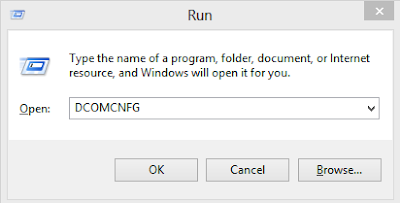Some times after installing the windows service we are not able to stop the windows service for that there are two ways they are as follows :-
- We can delete or remove the service by using the sc delete command but we must run the command prompt as the administrator
after deletion you will see the success message but if still the service exist then refresh again and checksc delete <service name>.exe
- Other option is that you can remove the service by killing the process id of the service the steps are as follows :-
sc queryex <service name>
You will get the service process id [PID] by the above command after that use the below command to kill the PID of the service
TASKKILL /F /PID <Service PID>